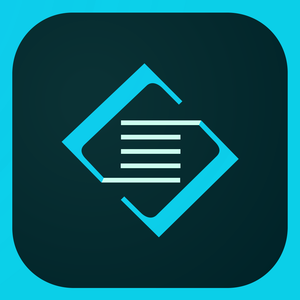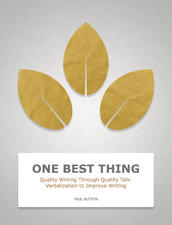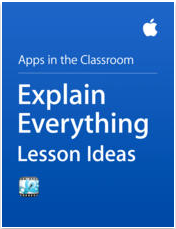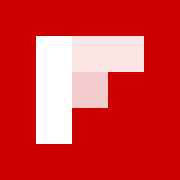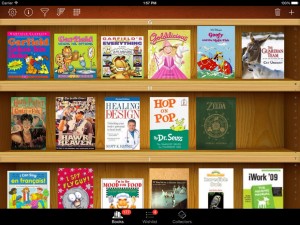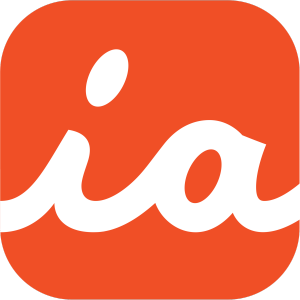Staying organized with notes and engaging students can be two difficult tasks as a teacher. The course I read on iTunes U has an app that can help you do both. Tag Journal is an app that allows students to take notes, for any subject, and it keeps those notes together. You can divide them by category, but all the notes will be in one app. I would have liked this as a student, instead of carrying around a notebook for every class, you have one iPad and an app that has just about everything you need. The app also has lesson plan ideas, which I believe students will find fun and engaging. I grew up enjoying school, so if something wasn’t relevant, I usually didn’t mind. I enjoyed learning. This is not how all students feel, but the app allows teachers to make learning relevant and engage students.

This post is about Tag Journal Lesson Ideas and you can find it under the iTunes U app, then click on the link that says “For Educators.” Once there, you can scroll down to “Using apps in the classroom,” and you have 18 courses, or iBooks, to choose from. The iTunes U app is free, along with all the iBooks and resources it provides. The apps in the classroom collection is just what it sounds like; resources for learning how to use apps in different classroom settings. There are many apps discussed, for all grade levels and subjects. The course I chose is titled: “Tag Journal Lesson Ideas” and right above this title it says, “Apps in the Classroom.”

Out of the 18 courses, my three favorites are Quality Writing through Quality Talk: Verbalization to Improve Writing, Explain Everything Lesson Ideas, and Tag Journal Lesson Ideas. These courses demonstrate how to use apps for screencasting and interactive whiteboards, which is very useful in a flipped classroom or for a sub. I really like how all the courses break down the ideas by grade level and subject, it makes things easy to find when you want to narrow your search for your specific class. These courses show great apps for enhancing education and getting students excited about learning. They are highly engaging and make students want to learn. They won’t even feel like they are learning because the apps are so engaging and fun to use. Many of the apps are visual with good graphics, so students won’t get bored.
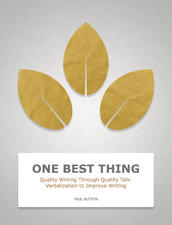
The Tag Journal app was created to help students keep a journal and capture important moments. It costs $2.99 and I think it’s worth the money. The app allows students to take notes in class, record life events, thoughts, and ideas through text, photos, voice recordings, and short videos, plus more. Students now have a new way to document their learning, show their learning, and apply it to their lives. I like that the app can be used for any subject and it has many purposes. This makes it more convenient because all subjects can be at the students fingertips and it will be well-organized. There is no more switching apps when you switch classes. The app can be a field journal, lab notebook, and writing journal. Students can also reflect on events in their lives and connect them to class. One of the main keys to getting students excited about learning is to show that what they’re learning is relevant and this app helps do that. To get even more personal, photos can be added to the app.
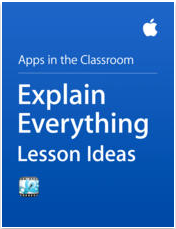
One lesson plan idea is to use Tag Journal to create travel guides. Students can research and write about their neighborhood/hometown and write about things that would interest tourists. They can highlight points of interest, local business, and community resources, including photos, maps, and videos in their project. I like this project because it can help with multiple skills. Students can learn the history of their town through talking to local business people and doing research. Doing this will help them improve their research skills that can be used in other classes and later in life. Students can share their finished project with the school and possibly even the Chamber of Commerce in their town. This project focuses on research and writing skills, which are very important. You can even add math if you talk about how long some of the town’s amenities have been around and if you include prices of the activities.
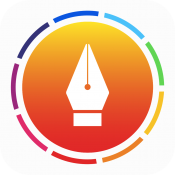
The other project mentioned was to have students write about daily life and connect it to classroom concepts. Students will have to think deeply to make these connections and reflect on what they have learned. Being able to think about their learning and make connections will show that students really understand what is being taught and they know that it is relevant. It is important to make sure students know why creating a journal is important and that they know how to effectively create one. Writing in a journal everyday will help the students start thinking about their education and its connections to real life. When the assignment is over, you can make a class T-Chart showing “What We Learned” and “Connections.” Each student can add a couple entries and then there can be a class/group discussion about what was learned through this process.
I really enjoyed this course and I love the app, Tag Journal. I plan to use this in my future classroom and would recommend it for others to use. I believe it is highly important for students to understand that what they’re learning is relevant and it will help intrigue them to learn more. Projects are a great way to get students interested in learning and engage them. This app does a great job of doing both.